# bat
Go implemented CLI cURL-like tool for humans. Bat can be used for testing, debugging, and generally interacting with HTTP servers.
Inspired by [Httpie](https://github.com/jakubroztocil/httpie). Thanks to the author, Jakub.
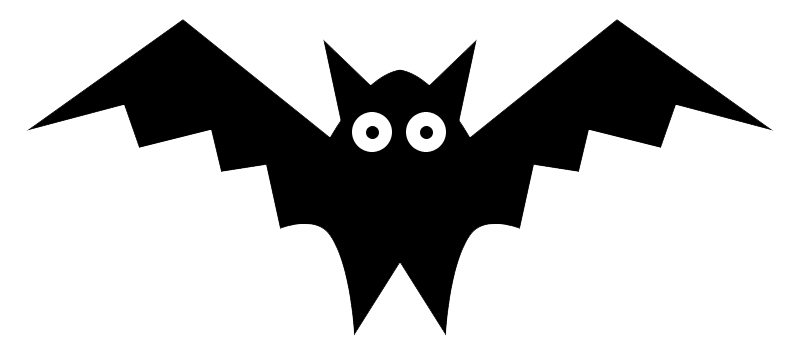

- [Main Features](#main-features)
- [Installation](#installation)
- [Usage](#usage)
- [HTTP Method](#http-method)
- [Request URL](#request-url)
- [Request Items](#request-items)
- [JSON](#json)
- [Forms](#forms)
- [HTTP Headers](#http-headers)
- [Authentication](#authentication)
- [Proxies](#proxies)
## Docker
# Build the docker image
$ docker build -t astaxie/bat .
# Run bat in a container
$ docker run --rm -it --net=host astaxie/bat example.org
## Main Features
- Expressive and intuitive syntax
- Built-in JSON support
- Forms and file uploads
- HTTPS, proxies, and authentication
- Arbitrary request data
- Custom headers
## Installation
### Install with Modules - Go 1.11 or higher
If you only want to install the `bat` tool:
go get -u github.com/astaxie/bat
If you want a mutable copy of source code:
git clone https://github.com/astaxie/bat ;# clone outside of GOPATH
cd bat
go install
Make sure the `~/go/bin` is added into `$PATH`.
### Install without Modules - Before Go 1.11
go get -u github.com/astaxie/bat
Make sure the `$GOPATH/bin` is added into `$PATH`.
## Usage
Hello World:
$ bat beego.me
Synopsis:
bat [flags] [METHOD] URL [ITEM [ITEM]]
See also `bat --help`.
### Examples
Basic settings - [HTTP method](#http-method), [HTTP headers](#http-headers) and [JSON](#json) data:
$ bat PUT example.org X-API-Token:123 name=John
Any custom HTTP method (such as WebDAV, etc.):
$ bat -method=PROPFIND example.org name=John
Submitting forms:
$ bat -form=true POST example.org hello=World
See the request that is being sent using one of the output options:
$ bat -print="Hhb" example.org
Use Github API to post a comment on an issue with authentication:
$ bat -a USERNAME POST https://api.github.com/repos/astaxie/bat/issues/1/comments body='bat is awesome!'
Upload a file using redirected input:
$ bat example.org < file.json
Download a file and save it via redirected output:
$ bat example.org/file > file
Download a file wget style:
$ bat -download=true example.org/file
Set a custom Host header to work around missing DNS records:
$ bat localhost:8000 Host:example.com
Following is the detailed documentation. It covers the command syntax, advanced usage, and also features additional examples.
## HTTP Method
The name of the HTTP method comes right before the URL argument:
$ bat DELETE example.org/todos/7
which looks similar to the actual Request-Line that is sent:
DELETE /todos/7 HTTP/1.1
When the METHOD argument is omitted from the command, bat defaults to either GET (if there is no request data) or POST (with request data).
## Request URL
The only information bat needs to perform a request is a URL. The default scheme is, somewhat unsurprisingly, http://, and can be omitted from the argument – `bat example.org` works just fine.
Additionally, curl-like shorthand for localhost is supported. This means that, for example :3000 would expand to http://localhost:3000 If the port is omitted, then port 80 is assumed.
$ bat :/foo
GET /foo HTTP/1.1
Host: localhost
$ bat :3000/bar
GET /bar HTTP/1.1
Host: localhost:3000
$ bat :
GET / HTTP/1.1
Host: localhost
If you find yourself manually constructing URLs with query string parameters on the terminal, you may appreciate the `param=value` syntax for appending URL parameters so that you don't have to worry about escaping the & separators. To search for bat on Google Images you could use this command:
$ bat GET www.google.com search=bat tbm=isch
GET /?search=bat&tbm=isch HTTP/1.1
## Request Items
There are a few different request item types that provide a convenient mechanism for specifying HTTP headers, simple JSON and form data, files, and URL parameters.
They are key/value pairs specified after the URL. All have in common that they become part of the actual request that is sent and that their type is distinguished only by the separator used: `:`, `=`, `:=`, `@`, `=@`, and `:=@`. The ones with an `@` expect a file path as value.
| Item Type | Description |
| ------------------------| ------------------------------ |
|HTTP Headers `Name:Value`|Arbitrary HTTP header, e.g. `X-API-Token:123`.|
|Data Fields `field=value`|Request data fields to be serialized as a JSON object (default), or to be form-encoded (--form, -f).|
|Form File Fields `field@/dir/file`|Only available with `-form`, `-f`. For example `screenshot@~/Pictures/img.png`. The presence of a file field results in a `multipart/form-data` request.|
|Form Fields from file `field=@file.txt`|read content from file as value|
|Raw JSON fields `field:=json`, `field:=@file.json`|Useful when sending JSON and one or more fields need to be a Boolean, Number, nested Object, or an Array, e.g., meals:='["ham","spam"]' or pies:=[1,2,3] (note the quotes).|
You can use `\` to escape characters that shouldn't be used as separators (or parts thereof). For instance, foo\==bar will become a data key/value pair (foo= and bar) instead of a URL parameter.
You can also quote values, e.g. `foo="bar baz"`.
## JSON
JSON is the lingua franca of modern web services and it is also the implicit content type bat by default uses:
If your command includes some data items, they are serialized as a JSON object by default. bat also automatically sets the following headers, both of which can be overridden:
| header | value |
| ------------ | ---------------- |
| Content-Type | application/json |
| Accept | application/json |
You can use --json=true, -j=true to explicitly set Accept to `application/json` regardless of whether you are sending data (it's a shortcut for setting the header via the usual header notation – `bat url Accept:application/json`).
Simple example:
$ bat PUT example.org name=John email=john@example.org
PUT / HTTP/1.1
Accept: application/json
Accept-Encoding: gzip, deflate
Content-Type: application/json
Host: example.org
{
"name": "John",
"email": "john@example.org"
}
Even custom/vendored media types that have a json format are getting detected, as long as they implement a json type response and contain a `json` in their declared form:
$ bat GET example.org/user/1 Accept:application/vnd.example.v2.0+json
GET / HTTP/1.1
Accept: application/vnd.example.v2.0+json
Accept-Encoding: gzip, deflate
Content-Type: application/vnd.example.v2.0+json
Host: example.org
{
"name": "John",
"email": "john@example.org"
}
Non-string fields use the := separator, which allows you to embed raw JSON into the resulting object. Text and raw JSON files can also be embedded into fields using =@ and :=@:
$ bat PUT api.example.com/person/1 \
name=John \
age:=29 married:=false hobbies:='["http", "pies"]' \ # Raw JSON
description=@about-john.txt \ # Embed text file
bookmarks:=@bookmarks.json # Embed JSON file
PUT /person/1 HTTP/1.1
Accept: application/json
Content-Type: application/json
Host: api.example.com
{
"age": 29,
"hobbies": [
"http",
"pies"
],
"description": "John is a nice guy who likes pies.",
"married": false,
"name": "John",
"bookmarks": {
"HTTPie": "http://httpie.org",
}
}
Send JSON data stored in a file (see redirected input for more examples):
$ bat POST api.example.com/person/1 < person.json
## Forms
Submitting forms are very similar to sending JSON requests. Often the only difference is in adding the `-form=true`, `-f` option, which ensures that data fields are serialized correctly and Content-Type is set to, `application/x-www-form-urlencoded; charset=utf-8`.
It is possible to make form data the implicit content type instead of JSON via the config file.
### Regular Forms
$ bat -f=true POST api.example.org/person/1 name='John Smith' \
email=john@example.org
POST /person/1 HTTP/1.1
Content-Type: application/x-www-form-urlencoded; charset=utf-8
name=John+Smith&email=john%40example.org
### File Upload Forms
If one or more file fields is present, the serialization and content type is `multipart/form-data`:
$ bat -f=true POST example.com/jobs name='John Smith' cv@~/Documents/cv.pdf
The request above is the same as if the following HTML form were submitted:
```
```
Note that `@` is used to simulate a file upload form field.
## HTTP Headers
To set custom headers you can use the Header:Value notation:
$ bat example.org User-Agent:Bacon/1.0 'Cookie:valued-visitor=yes;foo=bar' \
X-Foo:Bar Referer:http://beego.me/
GET / HTTP/1.1
Accept: */*
Accept-Encoding: gzip, deflate
Cookie: valued-visitor=yes;foo=bar
Host: example.org
Referer: http://beego.me/
User-Agent: Bacon/1.0
X-Foo: Bar
There are a couple of default headers that bat sets:
GET / HTTP/1.1
Accept: */*
Accept-Encoding: gzip, deflate
User-Agent: bat/
Host:
Any of the default headers can be overridden.
# Authentication
Basic auth:
$ bat -a=username:password example.org
# Proxies
You can specify proxies to be used through the --proxy argument for each protocol (which is included in the value in case of redirects across protocols):
$ bat --proxy=http://10.10.1.10:3128 example.org
With Basic authentication:
$ bat --proxy=http://user:pass@10.10.1.10:3128 example.org
You can also configure proxies by environment variables HTTP_PROXY and HTTPS_PROXY, and the underlying Requests library will pick them up as well. If you want to disable proxies configured through the environment variables for certain hosts, you can specify them in NO_PROXY.
In your ~/.bash_profile:
export HTTP_PROXY=http://10.10.1.10:3128
export HTTPS_PROXY=https://10.10.1.10:1080
export NO_PROXY=localhost,example.com